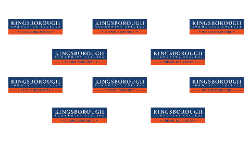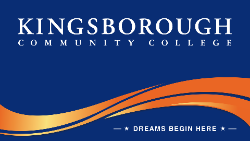Communications and Marketing
Zoom Backgrounds
Zoom Backgrounds
Communications and Marketing has created Zoom backgrounds for use by the Kingsborough College community.
Please download the backgrounds you would like to utilize by clicking on the images below and saving them.
Instructions
To use a virtual background during a meeting:
-
- Download the background you would like to use. Remember where you saved your background image.
- When you are in your Zoom meeting, click on the up arrow next to the Video icon, select "Choose Virtual Background."
- You will see default Zoom backgrounds to choose from and above the default images will be a + icon. Select the + icon, and then select "Add image."
- Upload the background image, and close the Settings window. (If "Mirror my video" is checked off, your virtual background will look backwards to you. Uncheck "Mirror my video" and your virtual background will appear correctly to you.)
Please note:
-
- You will have the best results with virtual backgrounds when you are sitting in front of a plain wall or something similar.
- Once you have uploaded the background image to your account, it will be there for future meetings.
- The Zoom settings will remember your background setting from your previous meeting.
If you are having trouble, please see Changing your Virtual Background image -Zoom support - virtual backgrounds.